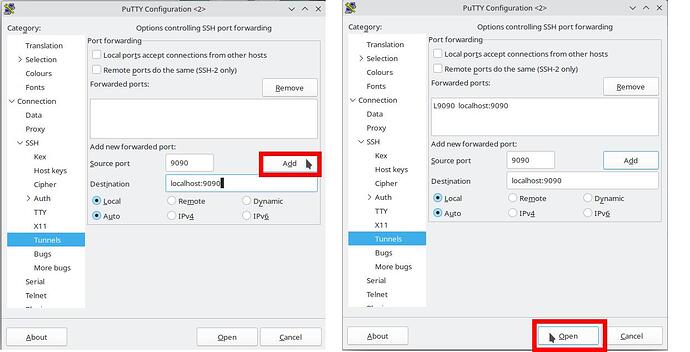You probably did a new installation of Openfire 4.8+ and after setting things up, you got locked out of your admin console, am i right?
Now let’s cut to the chase. But before, let me try to explain why this is happening. While on the setup, you probably did this:
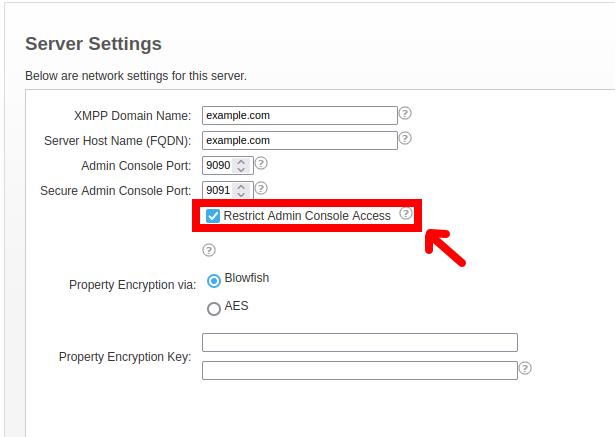
This is a security mechanism that will only allow the admin console to be accessed only by the localhost. So if you are accessing this machine remotely, you will now be locked out of your admin console, but there are ways you can regain control, and I will try to demonstrate how in different ways.
Method 1.
![]() Warning: if you are not behind a firewall, this method will expose your admin console to the internet! Consider the security implications
Warning: if you are not behind a firewall, this method will expose your admin console to the internet! Consider the security implications ![]()
Editing the ‘openfire.xml’ file. On Ubuntu, this file can be found here: ‘/etc/openfire/openfire.xml’.
On Windows, it will vary depending on where you chose to install it, but the default would be: ‘C:\Program Files\Openfire\conf\openfire.xml’, After finding the said file, open it with your text editor of choice and look for this part that contains the adminConsole properties.
<jive>
<adminConsole>
<!-- Disable either port by setting the value to -1 -->
<port>9090</port>
<securePort>9091</securePort>
<interface>127.0.0.1</interface>
</adminConsole>
And delete the line <interface>127.0.0.1</interface>(just that nothing else).
After that just save and restart your Openfire server, and you will now be able to access the admin console.
Method 2 (for people using putty to ssh into the machine hosting the Openfire server).
This is a safer alternative to always being able to access your server, even without the need to open your firewall or port forward. Just start Putty and select your machine there (the one hosting Openfire). Click on ‘Load’, and at the “Category” panel, click on “Connection” >“SSH”>“Tunnel” then edit the fields “Source port” to 9090 and “Destination” to localhost:9090 then click on “Add” and either go back to save in your profile or just click on “Open” to do a test fire first.
After logging into the machine, you can now open a web browser on the machine where you are currently operating it physically and type: http://localhost:9090, and the admin console will now be accessible.