One of the most asked questions on this community forum is how to reset the Openfire admin password such that you can gain access to the web based administration console. Prior to release version 4.3.1, you had to go through the server setup process again to reset the admin password. This process was somewhat scary as people typically don’t trust that rerunning setup would not break your configuration settings.
Thanks to @ma1uta, there is now a simpler way with Openfire version 4.3.1 and higher. The steps are as follows.
- Stop Openfire
- Locate Openfire’s
conf/openfire.xmland edit it with your favorite text editor. - Add a tag within the root
<jive>tag like so<oneTimeAccessToken>secretToken</oneTimeAccessToken>, where secretToken is whatever you want.

- Start Openfire
- For best results, use an incognito/private browsing web browser session to view the Openfire admin console http://ipaddress:9090 or https://ipaddress:9091
- Enter the one time token from step 3 into the webpage.
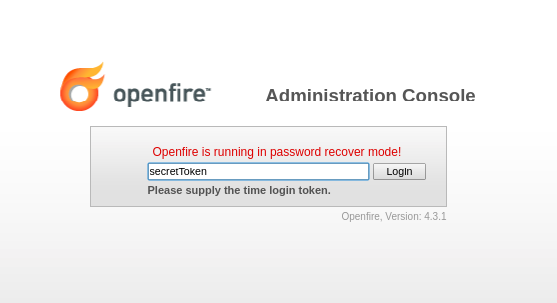
- Use the admin console to do what you need to do, which may include navigating to the admin user and updating its password.
Once you have used this oneTimeAccessToken to access the admin console, it is removed from the openfire.xml configuration file.